Want to harness the full potential of your NetSuite data? The NetSuite ODBC driver is your key. This comprehensive guide provides step-by-step instructions for installation, configuration, and usage, empowering you to connect your favorite tools to NetSuite and unlock valuable data insights.
Understanding the NetSuite ODBC Driver
What exactly is an ODBC driver, and why is it so crucial for working with NetSuite? ODBC, or Open Database Connectivity, acts as a universal translator between applications and databases. Think of it as a bridge, allowing diverse software systems to communicate seamlessly. The NetSuite ODBC driver is a specialized translator designed specifically for NetSuite, enabling applications like Excel, Tableau, or Power BI to connect to your NetSuite data using the ODBC standard and SQL (Structured Query Language). This unlocks a world of possibilities, allowing you to query, update, and manage your NetSuite data directly from external programs.
Why Use the NetSuite ODBC Driver?
The NetSuite ODBC driver simplifies numerous data-related tasks. Imagine pulling financial data into Excel for custom reports or visualizing key performance indicators (KPIs) in an interactive Tableau dashboard. This driver streamlines data integration, simplifies reporting, and even automates specific workflows, freeing you to focus on higher-level tasks.
Some key benefits include:
- Enhanced Data Access: Access and manipulate NetSuite data using standard SQL queries.
- Improved Reporting: Create comprehensive reports by connecting NetSuite to Business Intelligence (BI) tools like Tableau, Power BI, or even Excel.
- Streamlined Integration: Simplify data integration between NetSuite and third-party applications.
- Automated Workflows: Automate data extraction, updates, and other processes for increased efficiency.
Choosing Your Driver
You have several choices when it comes to NetSuite ODBC drivers. Two primary options are Oracle’s official driver and third-party solutions.
Oracle’s NetSuite ODBC Driver
Oracle provides a free, officially supported driver – a strong starting point for basic integrations. Check the Oracle Help Center for the latest version, documentation, and system requirements. Keep in mind that Oracle regularly releases updated drivers with enhancements, so staying current is advisable.
Third-Party NetSuite ODBC Drivers
Companies like CData and Devart offer their own NetSuite ODBC drivers, often with added features like optimized performance, support for custom NetSuite fields, or specialized integrations. These drivers usually come with a price tag. Carefully weigh the added benefits against the cost compared to Oracle’s free offering, particularly when considering factors such as integrating with tools like SuiteAnalytics Connect.
Installing and Configuring the Driver
The installation process is generally straightforward, regardless of your chosen driver.
Step-by-Step Installation Guide
- Download: Download the correct driver version (32-bit or 64-bit) matching your operating system. Verify download integrity using a checksum if possible. Oracle provides drivers via the Connect Driver Download Page, for example.
- Install: Run the installer and follow the on-screen prompts. You may need administrator privileges.
- Configure: Create a Data Source Name (DSN), a nickname for your NetSuite connection. Enter your NetSuite credentials (User ID, Password, Role ID, Account ID). Accurate entry is critical. Refer to resources like the New to NetSuite | Pre-requisites to Set Up SuiteAnalytics Connect documentation for guidance on prerequisites and the nuances of using SuiteTalk versus ODBC. You might encounter installation file names like
NetSuiteODBCDrivers_Windows32bit.exeorNetSuiteODBCDrivers_Windows64bit.exe. Alternatively, if you choose the Installer Only method (which applies to Oracle’s driver), be prepared for manual connection attribute configuration.
Driver Configuration for Specific Use Cases
- Connecting to Excel: Configure the DSN within the ODBC Data Source Administrator (ODBCAD) following the steps outlined under “Configuring the ODBC Data Source on Windows.”
- Connecting to BI tools (Tableau, Power BI): Consult the specific documentation for your BI tool regarding NetSuite ODBC driver integration. Many tools have dedicated connectors or instructions for setting up the connection.
Troubleshooting
Encountering problems? Don’t panic. Common issues often involve incorrect login credentials or configuration errors. Double-check all entries. The driver documentation usually offers troubleshooting steps. Consider the following points:
- Connectivity Issues: Verify your network connection and firewall settings.
- Authentication Problems: Meticulously check your username and password, paying attention to case sensitivity.
- Driver Conflicts: On Windows, use the ODBCAD to manage multiple drivers and avoid potential conflicts.
Security Best Practices
Protecting your NetSuite data is paramount. Always use strong passwords and limit ODBC connection access to authorized users.
Advanced Techniques and Future Trends
For those looking to delve deeper:
- Performance Optimization: Explore advanced driver configuration options to enhance performance. Consult vendor documentation for driver-specific optimization strategies.
- Alternative Data Access Methods: Consider other methods like SuiteTalk (NetSuite’s web services API) for specific integration scenarios, though this often involves more complex development.
- Future of NetSuite Data Integration: Research emerging technologies and potential advancements in NetSuite data access. Ongoing research in areas like serverless computing and enhanced API functionalities may influence future integration practices.
This guide aims to empower you to connect to NetSuite using the ODBC driver effectively. While we’ve covered a lot, it’s important to acknowledge that the landscape of data access is constantly evolving. Ongoing research suggests continuous improvements and new approaches to data integration. By staying informed and adaptable, you can maximize the value of your NetSuite data. If you encounter specific challenges, vendor documentation and online forums are valuable resources. Remember to explore other insightful resources, such as information on the Martin D28E, the Medical Center for Outpatients NYT, or the latest from the NFL byte.
- Unlock Water’s Symbolism: A Cross-Cultural Exploration - April 20, 2025
- Identify Black and White Snakes: Venomous or Harmless? - April 20, 2025
- Unlocking Potential: Origins High School’s NYC Story - April 20, 2025
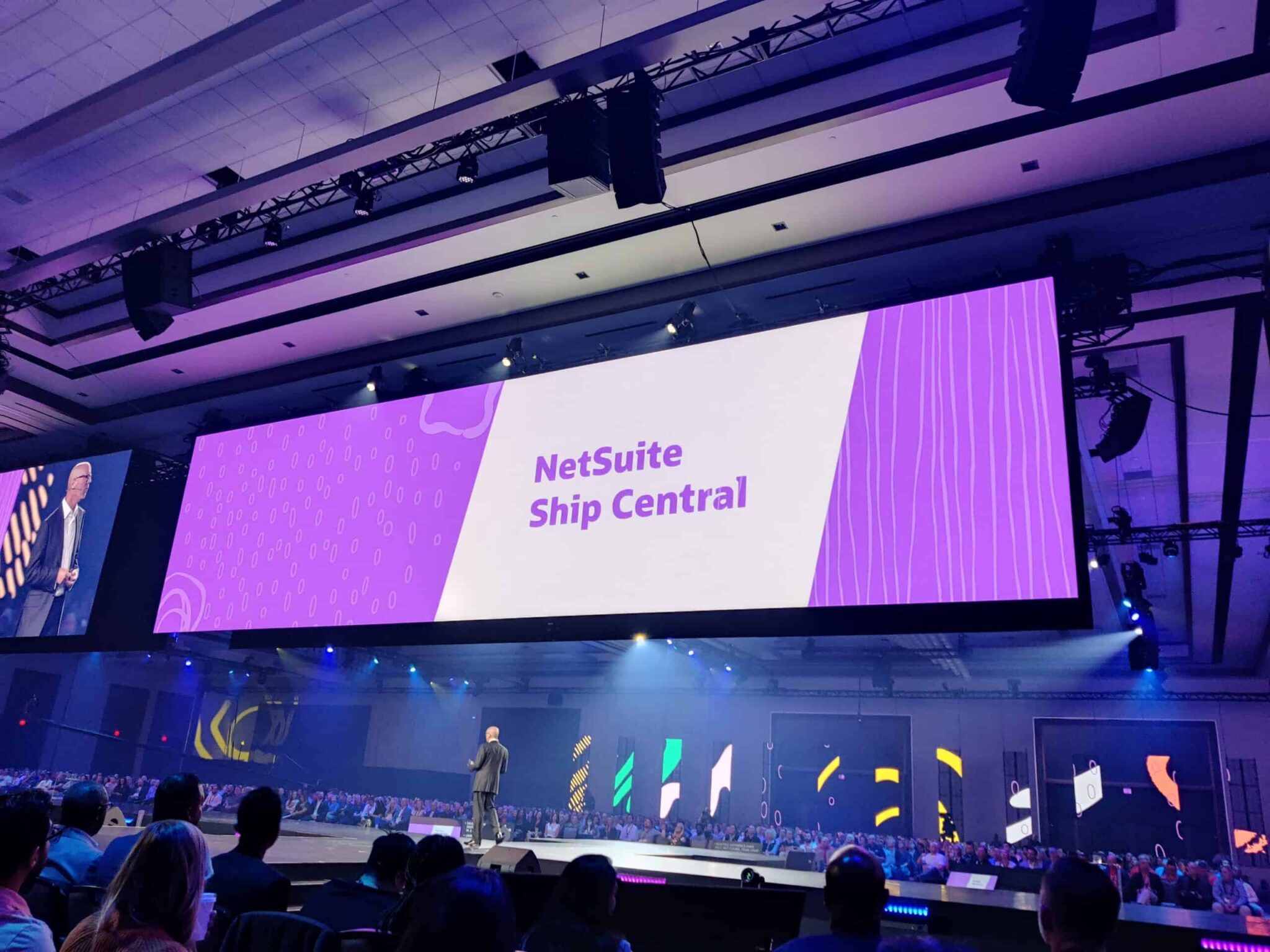






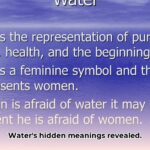




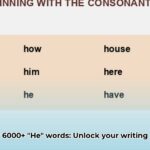
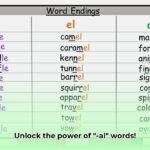
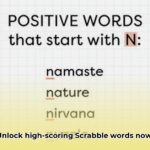

1 thought on “Connecting to NetSuite with ODBC: A Comprehensive Guide to Drivers, Setup, and Best Practices”
Comments are closed.