Transform your computer into a powerful audio router with Dante Virtual Soundcard (DVS). This comprehensive guide covers everything from basic setup to advanced techniques, empowering you to seamlessly integrate your computer into a professional Dante audio network. Whether you’re a seasoned audio engineer or just starting out, this guide will provide valuable insights into unlocking the full potential of DVS.
Streamlining Your Setup
[https://www.lolaapp.com/#dante-virtual-soundcard] Getting DVS up and running is surprisingly straightforward. Download the installer from the Audinate website, ensuring you select the correct version for your operating system (Windows or macOS). The installation process is standard—simply follow the on-screen prompts. Once installed, a quick reboot is essential for the changes to take effect. Remember to also download and install Dante Controller, the free software that acts as mission control for your Dante network.
Step-by-Step Installation
- Download: Obtain the DVS software and Dante Controller from the Audinate website.
- Install: Execute the DVS installer, following the provided instructions.
- Reboot: Restart your computer to finalize the installation.
- Launch Dante Controller: Open Dante Controller to begin configuring your Dante network.
Routing Your Audio
[https://www.lolaapp.com/#dante-virtual-soundcard] Routing audio with Dante Controller is intuitive. Visualize drawing connections between devices. Click on your computer (now a Dante device thanks to DVS) and drag a virtual “cable” to any other Dante-enabled device on your network, be it a mixer, amplifier, or another computer running DVS.
Connecting Your DAW
Need to route audio from your Digital Audio Workstation (DAW)? DVS simplifies this process. Within Dante Controller, select your computer as the source and your desired Dante device as the destination. You can even route individual channels from your DAW to specific channels on your Dante-enabled mixer.
Troubleshooting Common Issues
[https://www.lolaapp.com/#dante-virtual-soundcard] While DVS is generally reliable, occasional issues may arise. Network problems are often the culprit.
Latency
Experiencing noticeable audio delays? Check your network configuration. Ensure your switches and cabling are optimized for Dante traffic, as network congestion can introduce latency.
Clocking
Synchronization problems can lead to audio glitches. Dante Controller provides tools to synchronize your devices and maintain smooth audio flow. Consult Audinate’s resources for guidance.
Driver Conflicts
Rarely, conflicts with other audio drivers may occur. Audinate’s knowledge base and community forums offer valuable troubleshooting assistance and potential solutions.
Optimizing DVS Performance
[https://www.lolaapp.com/#dante-virtual-soundcard] Maximize DVS performance with these tips:
Prioritize with QoS
Quality of Service (QoS) settings on your router allow you to prioritize Dante traffic. This minimizes latency and prevents dropouts by giving Dante data preferential treatment on your network.
Adjust Buffer Sizes
Experiment with buffer sizes in your DAW. Smaller buffers generally reduce latency but can strain your system, while larger buffers enhance stability at the cost of increased latency. Finding the right balance for your setup is crucial.
DVS vs. Dedicated Hardware: A Comparative Analysis
[https://www.lolaapp.com/#dante-virtual-soundcard] DVS provides a cost-effective and flexible alternative to dedicated Dante hardware interfaces, but it’s essential to understand the trade-offs.
| Feature | DVS | Dedicated Hardware |
|---|---|---|
| Cost | Lower | Higher |
| Flexibility | High – software-based, adaptable | Lower – fixed hardware configuration |
| Latency | Generally higher | Generally lower |
| Channel Count | Limited by computer resources | Typically higher |
| Reliability | Potentially affected by computer issues | More robust, dedicated processing |
DVS shines when budget and flexibility are paramount. Dedicated hardware offers superior performance and reliability for demanding professional applications. Choose the solution that best aligns with your needs and resources.
Advanced Techniques and Features
[https://www.lolaapp.com/#dante-virtual-soundcard] Dante Controller offers advanced features to enhance your workflow:
Device Locking
Prevent accidental routing changes, particularly crucial in live sound environments, by enabling device locking.
Latency Monitoring
Monitor network performance and identify potential bottlenecks with real-time latency monitoring in Dante Controller.
Redundancy and Failover
Configure redundant audio paths for mission-critical applications. This ensures continued operation even if a network component fails.
DVS vs. Dante Via: Understanding the Distinction
[https://www.lolaapp.com/#what-is-the-difference-between-dante-virtual-soundcard-and-dante-via] Don’t confuse DVS with Dante Via. DVS integrates your computer into an existing Dante network. Dante Via creates its own virtual Dante network, typically for connecting devices not inherently Dante-enabled.
| Feature | DVS | Dante Via |
|---|---|---|
| Purpose | Joins existing Dante network | Creates a virtual Dante network |
| Typical Use Case | DAW integration, live sound | Connecting non-Dante devices |
| Network Type | Existing Dante network | Self-created Dante network |
Is Dante Virtual Soundcard Free?
[https://www.lolaapp.com/#is-dante-virtual-soundcard-free] DVS offers a free trial, allowing you to explore its features. However, a paid license (Transferable or Single Machine) is required for continued use after the trial expires. Consult the Audinate website for current trial details and licensing costs.
Licensing Options
- Transferable: Use DVS on multiple computers (one at a time), requiring online check-in every 30 days.
- Single Machine: Permanently activate DVS on a single computer.
What is Dante Virtual Soundcard?
[https://www.lolaapp.com/#what-is-a-dante-virtual-soundcard] DVS is software that transforms your computer into a Dante-enabled device, capable of sending and receiving uncompressed, multi-channel digital audio over a standard Ethernet network.
Key Features and Benefits
- Up to 64 Channels: Bidirectional audio at 48kHz. Channel count may reduce at higher sample rates.
- High-Quality Audio: Uncompressed audio transmission.
- Standard Ethernet: Uses your existing network connection.
- Cost-Effective: Replaces expensive dedicated Dante hardware in many scenarios.
- Simple Setup: Easy installation and configuration via Dante Controller.
- Flexible and Scalable: Adapts to various audio applications and network sizes.
DVS offers a powerful and cost-effective solution for integrating your computer into a professional Dante audio network. While ongoing research suggests further advancements in networked audio, DVS remains a robust and valuable tool for a wide range of audio applications. Explore the provided links for deeper dives into specific topics and discover the untapped potential of Dante Virtual Soundcard. Delve into the captivating world of the alighieris and uncover their hidden secrets. Explore the rich history and vibrant culture of the cânovas through their intricate stories and traditions.
- Unlock Water’s Symbolism: A Cross-Cultural Exploration - April 20, 2025
- Identify Black and White Snakes: Venomous or Harmless? - April 20, 2025
- Unlocking Potential: Origins High School’s NYC Story - April 20, 2025







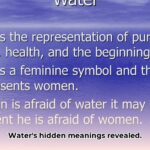




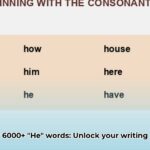
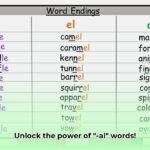
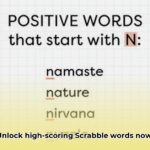

1 thought on “Dante Virtual Soundcard: Your Complete Guide to Setup, Troubleshooting, and Advanced Techniques”
Comments are closed.